chatgpt terminal windows
Pricing : Free

ChatGPT On Your Terminal
Writing a description about "ChatGPT on your terminal" in simple language for everyone to understand is a wonderful opportunity to explore how technology can be both advanced and accessible. This article is crafted to make sure that whether you're young or old, tech-savvy or not, you'll find the information easy to grasp.
Imagine you have a friend who lives inside your computer, ready to chat with you anytime, about anything you're curious about. This friend isn't a human, but it can talk like one, thanks to the magic of artificial intelligence (AI). This friend is known as ChatGPT, and when we say it lives in your "terminal," we mean a special area on your computer where you can type commands and talk to your computer directly. It's like texting, but instead of using a phone, you're using a keyboard and a screen that might look a bit like what hackers in movies use.
ChatGPT works by using something called AI, which stands for Artificial Intelligence. AI tries to mimic how humans think and talk. The version of ChatGPT we're talking about is based on a super-smart version known as "text-davinci-003." This version is really good at understanding what you're asking and giving you a response that feels like you're talking to a person.
But for ChatGPT to work in your terminal, it needs something like a key to turn it on. This key is called an "OpenAI API key." Think of it as a special password that lets ChatGPT know you're allowed to chat with it. You need to get this key from OpenAI, the company that made ChatGPT, and tell your terminal to use it when you want to chat.
Once you've got ChatGPT set up in your terminal, you can ask it all sorts of questions or chat about anything you're interested in. Here are a few things you could do:
- Get help with homework by asking it to explain difficult concepts.
- Practise another language by having conversations in that language.
- Ask for coding help or explanations about how to use different computer commands.
- Find new ideas for recipes or crafts by discussing your interests.
- Just have a chat if you're feeling bored!
One of the cool things about ChatGPT on your terminal is that you can adjust how it talks to you. There's a setting called "temperature," which changes how creative or surprising ChatGPT's answers are. If you want more easy answers, you'd set the temperature lower. If you want more creative and unexpected answers, you'd turn the temperature up.
You can also change the "engine" of ChatGPT. The engine is like the brain behind how ChatGPT comes up with its responses. The "text-davinci-003" model is really smart, but there might be other models you can try to see if you like how they chat better.
To start chatting with ChatGPT on your terminal, you need to download it as a package. This is like getting a new app on your phone, but for your computer's terminal. You can do this by using something called "npm" or "yarn," which are tools that help you install and manage different packages on your computer. Once you've got everything set up and your OpenAI API key ready, you can start chatting away!
Remember, while all of this might sound complicated, it's really just about having a new way to talk and learn about anything you're curious about, right from your computer. Whether you're looking for help with homework, want to know more about a hobby, or just feel like chatting, ChatGPT on your terminal can be a fun and interesting tool to explore.
And there you have it! A simple guide to what ChatGPT on your terminal is, how it works, and what you can do with it. Even if you're not very familiar with computers, AI, or technology in general, the idea is to show you that there are tools out there designed to be accessible and helpful for everyone. So, why not give it a try and see what interesting conversations you can have with this AI friend in your terminal?
Core features
- Utilize text-davinci-003 model
- Available for download
- Adjust temperature and engine
- Require openai api key
- Chat with ai
Related Tools

AiBert

Winggg

Google Gemini

Whismer

Quickchat AI

Text Theater

GPT6 AI

HeyGPT

HeyPi

MyGPT


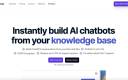
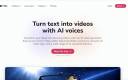
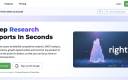
Leave a Reply